Create a Sample Registration Announcement
You've imported your members. You've set up your classrooms and organized your committees. Your website is all set up and looks great. Now it's time to announce that your registration is open! Below, we have crafted a sample email to send to your members to help explain and describe the process of registering online with your new PTOffice account.
NOTE: There are few things that may be specific to your organization like…
- Your registration URL – This can be found at Contacts > More menu > Registration Settings
- Possible password requirements for security
- Possible added web pages at the end of your registration process
Below are three sets of language you can send to your membership - No dues, Dues setup in the Membership area of PTOffice, and dues setup in the Store area of PTOffice. Choose the option that best matches your situation.
SAMPLE TEXT FOR ORGANIZATIONS NOT SELLING DUES
Welcome to our organization! We are using PTOffice this year to help streamline registration, improve communication and to help do our part in saving the world from just a little more paper.
We welcome you to visit our site at <enter site address here> to see what we're up to and to register with our organization.
FOR RETURNING MEMBERS:
Step 1: Simply go to our website, click the "LOGIN" link in the upper left-hand corner of the webpage and login to your profile.
Step 2: Review your family information.
Step 3: Save your profile and you're done!
FOR MEMBERS WHO HAVE A LOGIN FROM A DIFFERENT SCHOOL:
Step 1: Simply login to any existing account you have with another school.
Step 2: Click your profile icon in the upper right-hand corner of the screen and choose the blue "ADD ACCOUNT" link.
Step 3: Choose the State and Name of our organization to access our registration site.
Step 4: Follow the pages to register to your new school.
FOR FIRST TIME MEMBERS:
PTOffice requires you to have a login to view and verify your family information. Here's how to get your login...
Step 1: Go to <enter site address here> and click the "Register" link in the upper left-hand corner of the web page. If requested, enter our registration password. After entering any password, you will receive the following screen which you should fill out and click NEXT.

Step 2: The system will now auto-search for any records we might have already added for you based on your last name. If it doesn't find you, try searching for any other last name anyone in your family might have.

Step 3: Click on the GREEN slot that best describes your place in the respective household. If you see your name, click on it! If not, click on an open slot within your household.

Step 4: Review your family profile information.
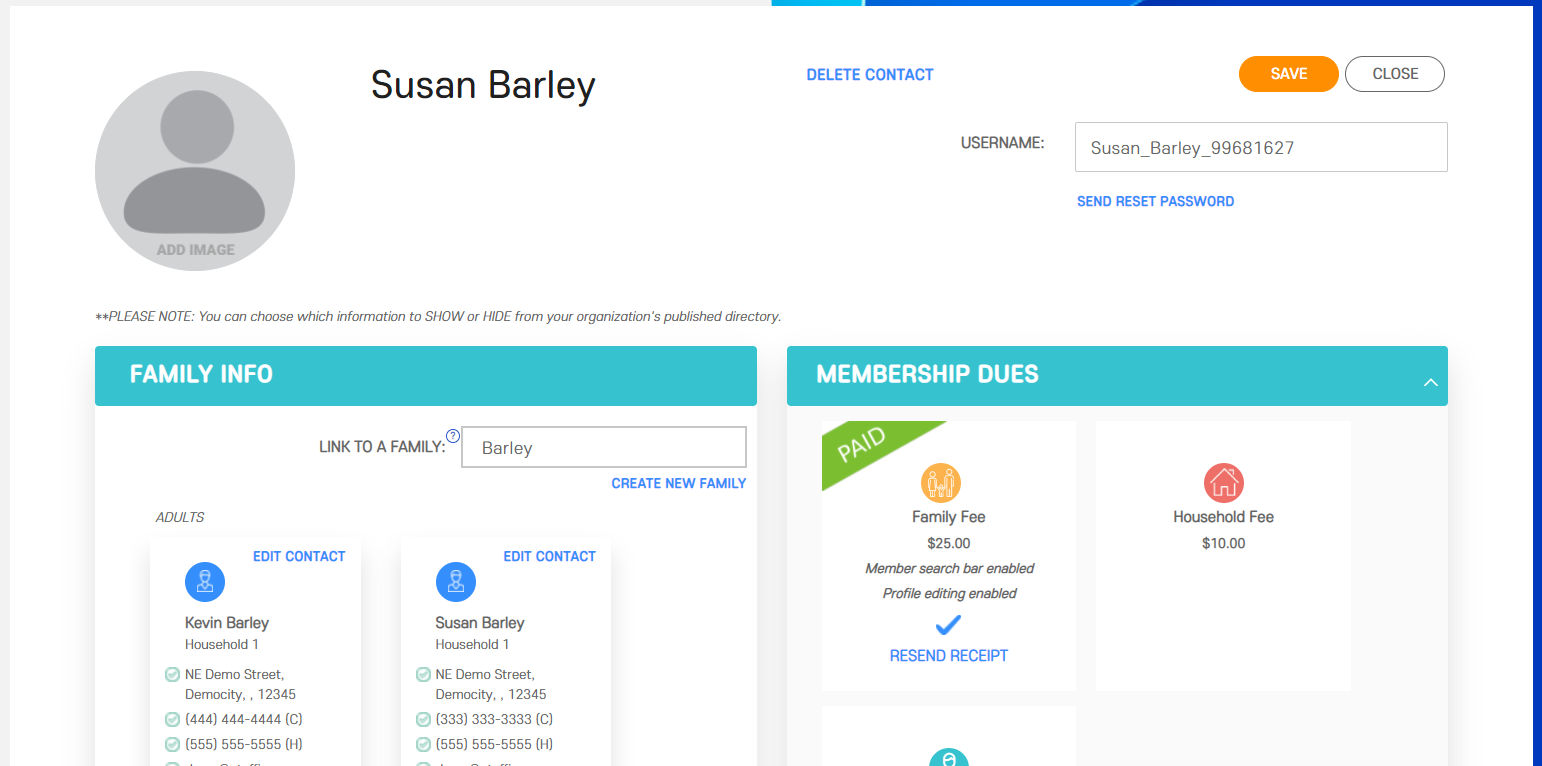
Step 5: Save your profile.
You’re all done!
SAMPLE TEXT FOR ORGANIZATIONS SELLING DUES IN THE MEMBERSHIP FEE AREA
Welcome to our organization! We are using PTOffice this year to help streamline registration, improve communication and to help do our part in saving the world from just a little more paper.
We welcome you to visit our site at <enter site address here> to see what we're up to and to register with our organization.
FOR RETURNING MEMBERS:
Step 1: Simply go to our website, click the "LOGIN" link in the upper left-hand corner of the webpage, login to your profile and purchase any available membership fees under the MEMBERSHIP DUES section (light blue).
Step 2: Review your family information.
Step 3: Save your profile and you're done!
FOR MEMBERS WHO HAVE A LOGIN FROM A DIFFERENT SCHOOL:
Step 1: Simply login to any existing account you have with another school.
Step 2: Click your profile icon in the upper right-hand corner of the screen and choose the blue "ADD ACCOUNT" link.
Step 3: Choose the State and Name of our organization to access our registration site.
Step 4: Follow the pages to register to your new school.
Step 5: Purchase any available membership fees under the MEMBERSHIP DUES section (light blue) within your new organization.
FOR FIRST TIME MEMBERS:
PTOffice requires you to have a login to view and verify your family information. Here's how to get your login...
Step 1: Go to <enter site address here> and click the "Register" link in the upper left-hand corner of the web page. If requested, enter our registration password. After entering any password, you will receive the following screen which you should fill out and click NEXT.

Step 2: The system will now auto-search for any records we might have already added for you based on your last name. If it doesn't find you, try searching for any other last name anyone in your family might have.

Step 3: Click on the GREEN slot that best describes your place in the respective household. If you see your name, click on it! If not, click on an open slot within your household.

Step 4: Review profile page. If needed, pay any Membership Fees in the MEMBERSHIP DUES section of your profile page.
Step 5: Save your profile.
You’re all done!
SAMPLE TEXT FOR ORGANIZATIONS SELLING DUES IN THE STORE AREA
Welcome to our organization! We are using PTOffice this year to help streamline registration, improve communication and to help do our part in saving the world from just a little more paper.
We welcome you to visit our site at <enter site address here> to see what we're up to and to register with our organization.
FOR RETURNING MEMBERS:
Step 1: Simply go to our website, click the "LOGIN" link in the upper left-hand corner of the webpage, login to your profile and review your family profile information for accuracy.
Step 2: Save your profile.
Step 3: Visit our Membership Dues store at <enter URL of Store here> and purchase the desired Membership or <enter any other location where they can go to access the store such as a button on a webpage>.
Step 4: You're all done!
FOR MEMBERS WHO HAVE A LOGIN FROM A DIFFERENT SCHOOL:
Step 1: Simply login to any existing account you have with another school.
Step 2: Click your profile icon in the upper right-hand corner of the screen and choose the blue "ADD ACCOUNT" link.
Step 3: Choose the State and Name of our organization to access our registration site.
Step 4: Follow the pages to register to your new school.
Step 5: Visit our Membership Dues store at <enter URL of Store here> and purchase the desired Membership or <enter any other location where they can go to access the store such as a button on a webpage>.
FOR FIRST TIME MEMBERS:
PTOffice requires you to have a login to view and verify your family information. Here's how to get your login...
Step 1: Go to <enter site address here> and click the "Register" link in the upper left-hand corner of the web page. If requested, enter our registration password (<include the registration password here>). After entering any password, you will receive the following screen which you should fill out and click NEXT.

Step 2: The system will now auto-search for any records we might have already added for you based on your last name. If it doesn't find you, try searching for any other last name anyone in your family might have.

Step 3: Click on the GREEN slot that best describes your place in the respective household. If you see your name, click on it! If not, click on an open slot within your household.

Step 4: Review your family profile information and click Save.
Step 5: Visit our Membership Dues store at <enter URL of Store here> and purchase the desired Membership or <enter any other location where they can go to access the store such as a button on a webpage>.
You’re all done!
